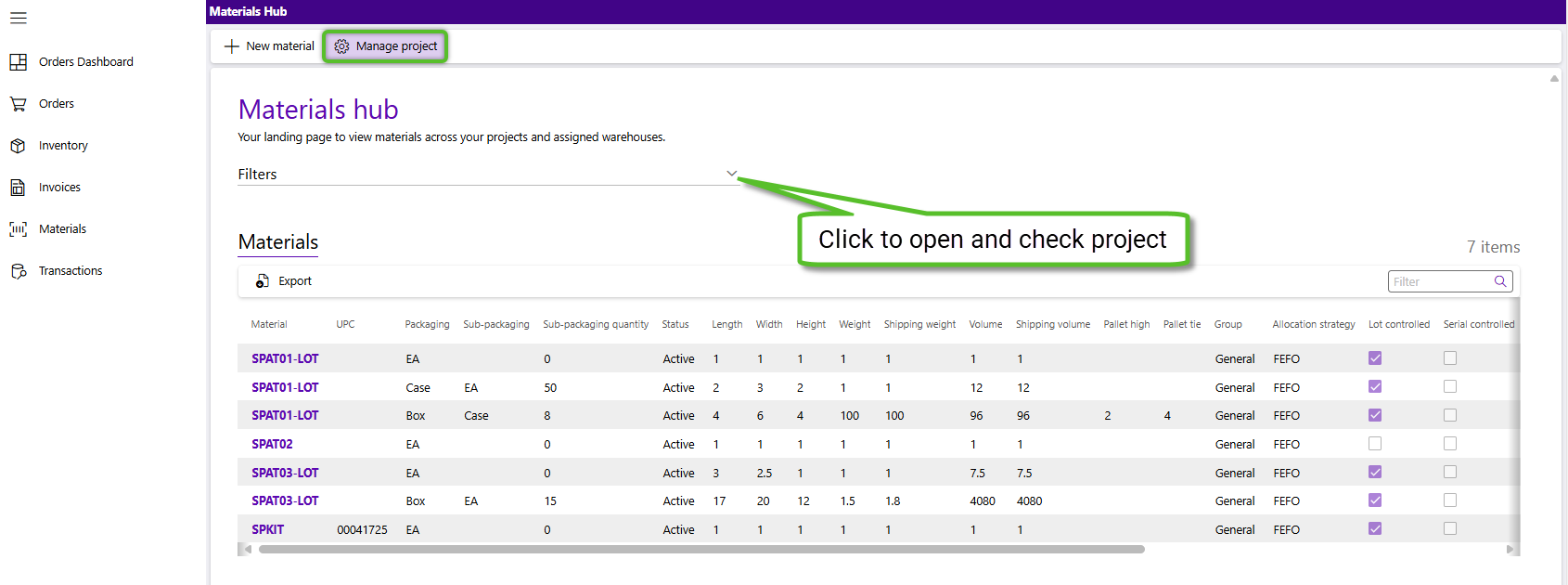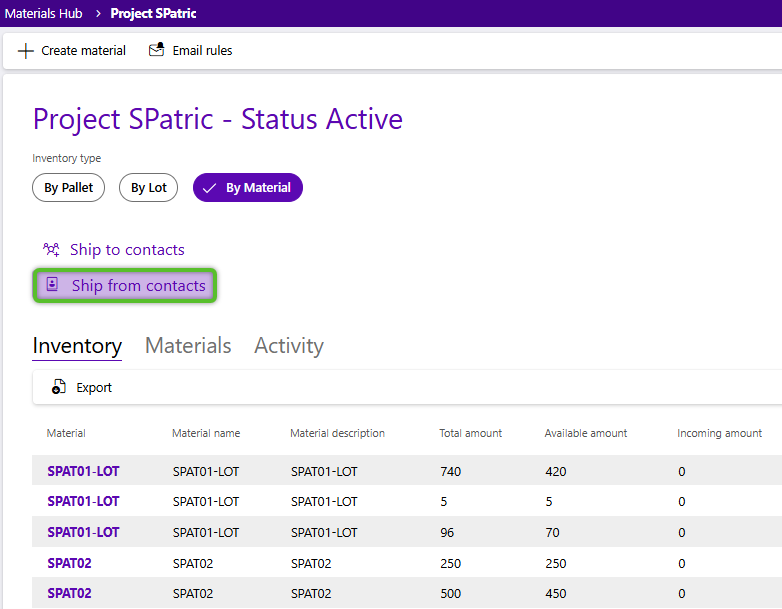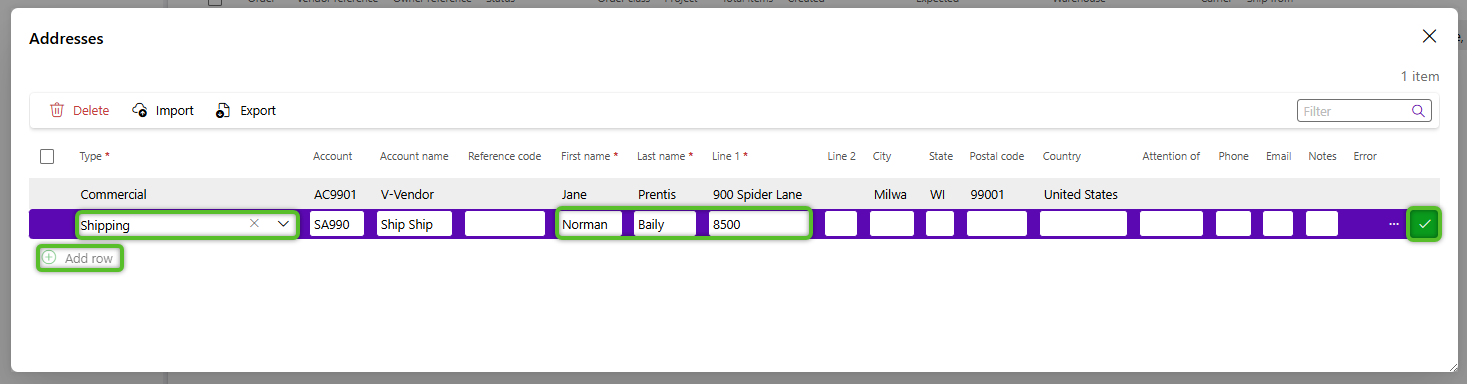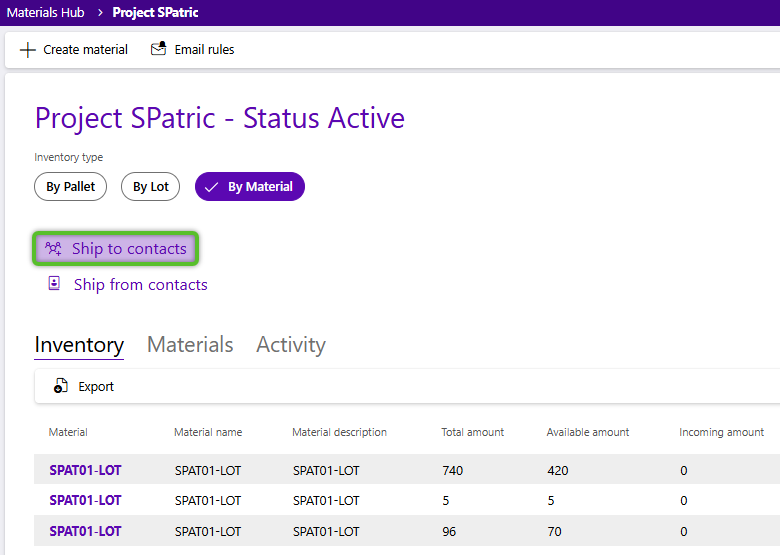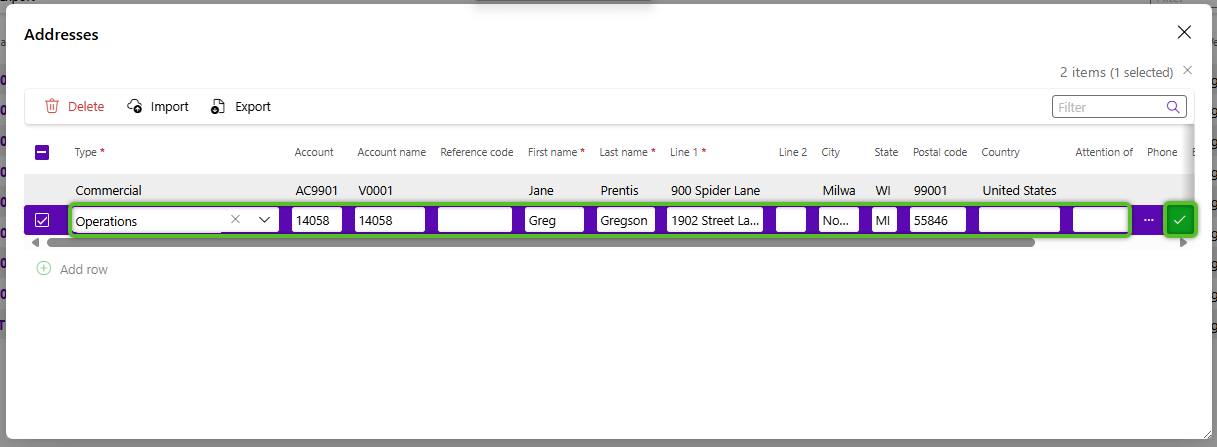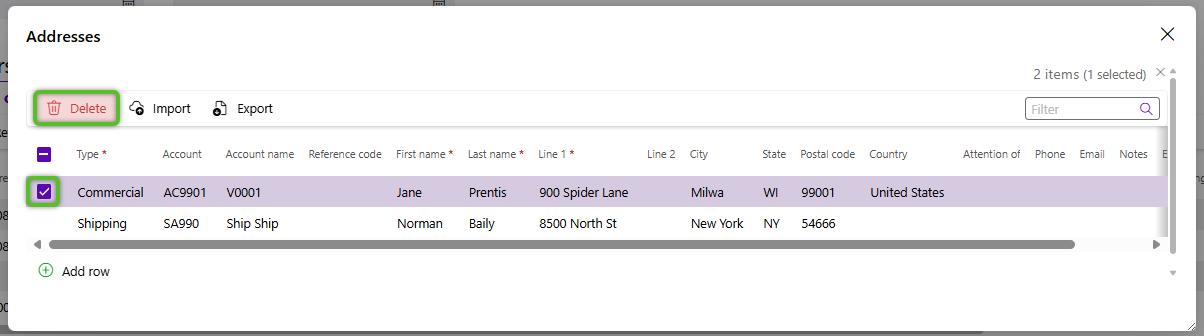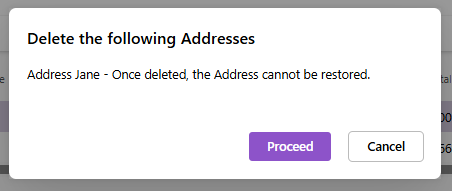Create and manage shipping contacts
Shipping contact addresses can be stored for use in orders in virtual contact books for repeat use in orders. They are divided between Ship From (Vendors) and Ship To (Customer) Contacts. On the Projects hub you can create, edit and delete these contacts.
2. In the Addresses window, click the + Add row button.
3. Enter the new contact's address details, (Type, First name, Last name, and Line 1 are the only required fields), then click the check mark at the end of the row to save.
The address will now be associated with your project and can be selected when creating receiving orders.
Repeat the process to add as many Ship from contacts as needed.
2. In the Addresses window, click the + Add row button.
3. Enter the new contact's address details, (Type, First name, Last name, and Line 1 are the only required fields), then click the check mark at the end of the row to save.
The address will now be associated with your project and can be selected when creating shipping orders.
Repeat the process to add as many Ship to contacts as needed.
1. To edit a contact, open the Addresses window by clicking either the Ship to contacts or Ship from contacts button in the project record (depending on the contact to be edited).
2. Locate the contact's row and click the field to be edited. After clicking in the field the contents of the field should be editable and you can make updates.
3. Once you have completed all your edits, make sure to confirm the change by clicking the check mark at the end of the row.
Repeat the process for any additional edits needed in other rows. Once all edits are done, close the address window by clicking the "X" button.
1. To remove a contact, open the Addresses window by clicking either the Ship to contacts or Ship from contacts button in the project record (depending on the contact to be deleted). It may not be possible to delete the contact if it's been used in an order.
| Last Updated: |
| 10/08/2025 |